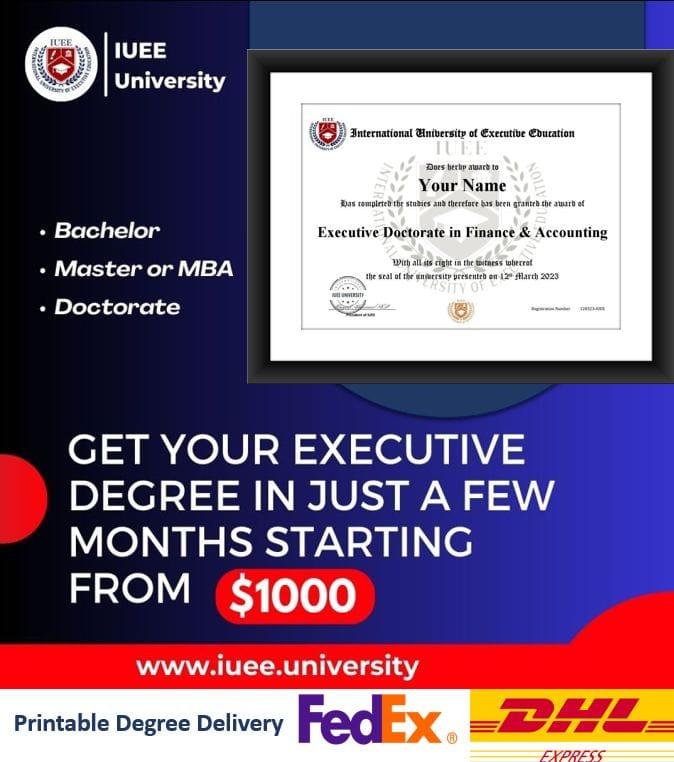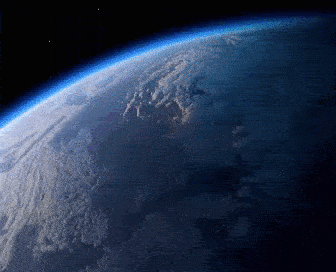It can be very irritating if you can’t swipe up on the Apple watch as you will not be able to use the main features of your Apple watch but, there is no need for you to worry as there are different methods that you can use when you want to resolve the issue and use your watch without issues.
In the blog, you are going to know some simple solutions that you can use when you see that the Apple Watch swipe up not working so, read all the commands with utmost care.
Fix your Apple Watch Not Swiping Up at Home!
You just need to stick to the techniques that we are sharing here if you are thinking why can’t I swipe up on my Apple watch.
Method 1: Carefully Swipe up from the Edge of the screen
All Apple gestures only work if you swipe from the edge of the screen as the Apple devices detect that gesture only and if you are not able to swipe up on your Apple watch then, you need to swipe up from the edge of the screen till you find the correct spot that you need to use.
Method 2: Remove the Screen Protector that you are using
If you see that my Apple watch won’t swipe up then, you need to remove the screen protection film that you have used as not all screen protectors are compatible with Apple devices and you need to choose the correct screen protector that is compatible with your watch.
Method 3: Restart your Apple Watch
This method works most of the time and almost with every device, Right?
That’s why try out this method too if the above-mentioned doesn’t work.
Restart or force restart your watch. For this, just follow the steps mentioned below:
- Press the ‘side button’ and hold it up for some seconds.
- Then a power icon will be present in front of you, tap on it.
- And finally, drag the ‘Power off’ slider to the left side.
To restart again press and hold the ‘side button’.
Method 4: Reconnect it with your iPhone
This too works like the restart method, all you need to do is just disconnect or unpair your Apple watch with your iPhone, then wait for around two minutes.
And finally, reconnect your watch to your iPhone.
Method 5: Use the System haptics feature
Apple Watch provides a feature named System Haptics. This could also be useful to this problem.
All you need to do is:
- Just Go to the ‘Settings’.
- ‘Sounds & Haptics’ options will be present over there.
- Tap on it and turn it off.
- After waiting for some seconds turn it on and now see whether your watch is swiping up or not.
Method 6: Take it to an expert
If these options don’t work then take your watch to the nearest service center.
But before taking it to the service center make sure you have taken a backup of your watch.
We hope with these methods you can swipe up on your Apple Watch. And never forget to clean up your watch on a daily basis or at least weekly. This will help you to stay away from multiple problems.