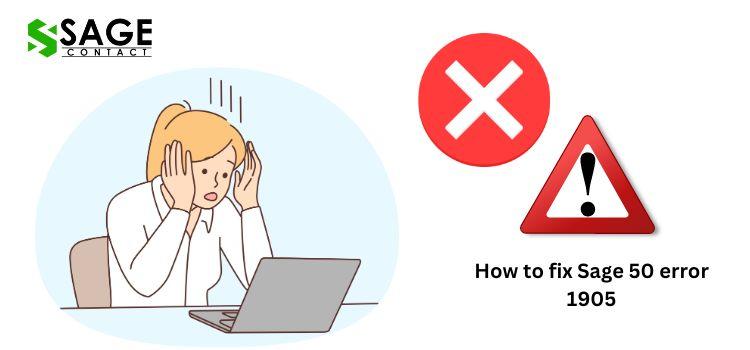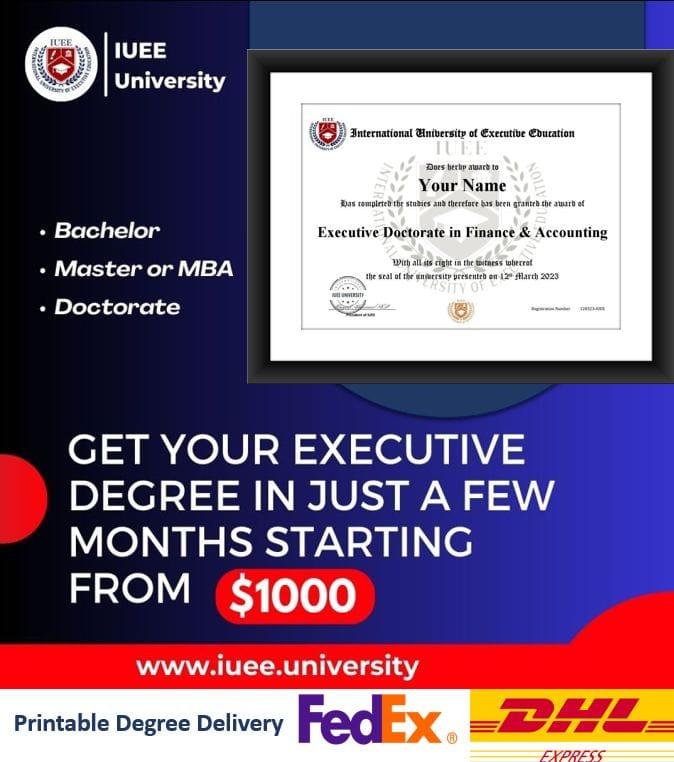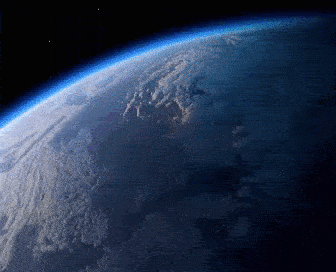If you have encountered the Sage 50 error 1905, it likely stopped you from being able to access or work with your important company files in Sage 50 accounting software. Sage 50 error 1905 surfaces when there is an issue with .ini configuration files that the program relies on. Dealing with this error can be disruptive for any bookkeeper or small business owner, but fortunately there are a variety of troubleshooting solutions you can try to resolve it.
What Triggers the Sage 50 Error 1905?
Before jumping straight into the resolution procedures, it helps to have some background on what triggers this “Sage 50 error 1905” in the first place. At the root of the issue are .ini files. INI files are configuration files that software programs use to store all kinds of settings and operational parameters that get read each time the program opens.
When attempting to launch Sage 50, the software scans these .INI files to load up options, user preferences, license details and other key data it needs to initialize properly. If one or more of these files have been deleted, corrupted, or contain erroneous data, it prevents Sage 50 from successfully reading them, and the “error 1905” screen pops up as a result.
Some potential causes that can lead to .INI file disruption include:
- Unexpected program shutdowns
- Simultaneous access by multiple users
- Unverified data transfers
- Software bugs or crashes
- Manual manipulations of the .INI files themselves
So beyond just rebooting and reinstalling Sage 50, you’ll want to diagnose the specific .INI files involved and restore them to their compliant states.
Step 1: Reboot Computer and Reopen Sage 50
Before assuming complex file repairs are required, first try the simple step of completely restarting your system. Sometimes closing background apps can set the stage for programs’ configuration data to reset accurately when relaunched.
To reboot:
- Save your work in any other open software programs and then close them.
- Go to the Windows Start menu.
- Choose the “Restart” option and allow your computer to fully cycle through shutting down and starting up again before attempting to access Sage 50.
Once rebooted, launch Sage 50 again and see if you can now open company files successfully without getting stopped by “error 1905”.
Step 2: Repair Damaged System Files
If a reboot doesn’t do the trick, the next troubleshooting task is scanning for and repairing damaged operating system files. Built-in Windows utilities can verify and restore corrupted elements that might be contributing to Sage 50’s .INI problems.
To run System File Checker:
- Type “Command Prompt” into the Windows search bar.
- Right-click the “Command Prompt” result and choose “Run as administrator”.
- In the Command Prompt window, type “sfc /scannow” and hit Enter to run the scan.
- Let the scan fully run—this can take a while. It will replace any compromised OS files if able.
- When finished, reboot and restart Sage 50 to see if error 1905 persists.
With all system file errors fixed, you may find Sage 50 now initializes normally without throwing errors on .INI file loads.
Step 3: Replace Damaged or Missing .INI Files
If System File Checker doesn’t provide an adequate solution, the next avenue is replacing any Sage 50 .INI files confirmed to be corrupted or missing.
- Exit Sage 50 completely using Task Manager if needed
- Navigate to C:\Users[Your Username]\AppData\Local\Sage\Sage 50\Common Folder
- Look for any .INI files—make note if any expected ones are missing
- Back up current .INI files to another location as a precaution
- Delete all remaining .INI files in this Common folder
- Reopen Sage 50, which will automatically generate new default .INI files
- Try accessing your company again—error 1905 may now be resolved
By removing old or faulty .INI definitions completely and forcing Sage 50 to build fresh versions, you can fix situations where these configs have been altered or gone missing.
Step 4: Update Windows and Sage 50
Another culprit that can sometimes undermine Sage 50’s ability to read .INI files correctly is outdated Windows patches or Sage 50 releases. Using older versions leaves you vulnerable to potential bugs.
Make sure to:
- Install the latest Windows updates via Settings > Update & Security
- Navigate to Help > Sage 50 Checks > Check for Program Updates within Sage 50 and install any available patches
Updating both the operating system and Sage 50 application can introduce fixes for issues that may be leading to file errors like #1905 showing up unexpectedly.
Step 5: Edit the Registry
If less extreme measures have proven unsuccessful, the nuclear option to potentially fix persistent “Sage 50 error 1905” occurrences is modifying the Windows Registry. Tread extremely carefully here, as Registry edits can seriously impact system stability if configured incorrectly. Consider hiring a professional tech for assistance.
To attempt Registry resolution:
- Close all Sage 50 programs and backup the Registry
- Launch Registry Editor using the “regedit” command
- Navigate to HKEY_CURRENT_USER > Software > Sage > Sage 50 and delete all keys/values shown here
- Also look for any remnants under HKEY_LOCAL_MACHINE and delete those too
- Exit the Registry Editor and restart the computer
- Start Sage 50 again, which will build new Registry entries from scratch
By wiping Sage 50’s old Registry configuration, you essentially force it to start fresh with ideal default .INI links rather than referring to entries that had become unstable or corrupted.
Also Read: Sage 50 error 54
How to Avoid Sage 50 Error 1905 Going Forward
While solving Sage 50 error 1905 when it strikes can be a chore, avoiding it proactively comes down to a few key prevention tips:
- Maintain regular backups of all Sage 50 company files
- Install all new Sage 50 software patches promptly
- Only open company files from one location at a time
- Shutdown Sage 50 fully via “Close Company” instead of just exiting
- Avoid manipulating Sage 50’s .INI files manually
Sticking to best practices for properly maintaining both your active company database as well as the Sage 50 application itself will go a long way towards preventing .INI corruption issues down the line. But should “error 1905” pop up again, refer to the detailed troubleshooting procedures above to help identify and eliminate the problem at its source. Feel free to reach out to sage technical support if you have any other questions!