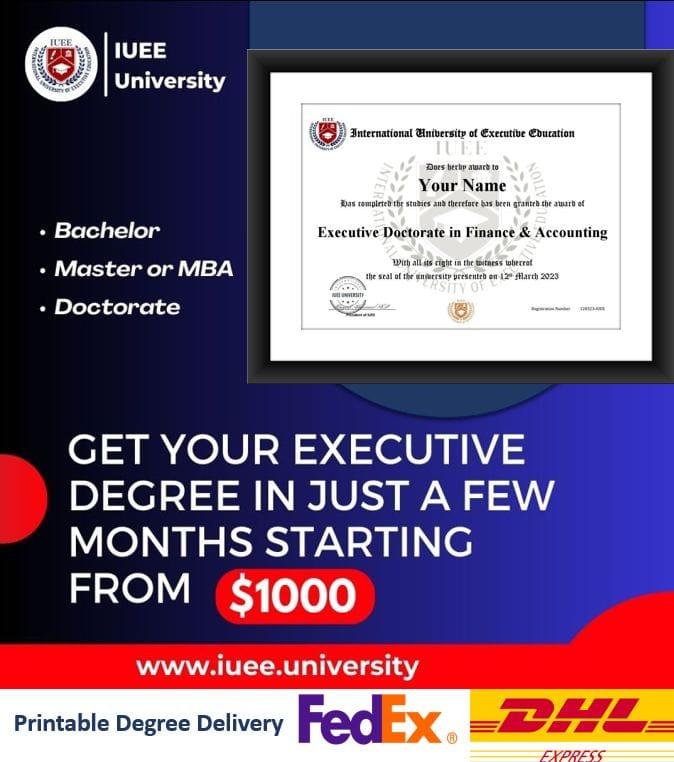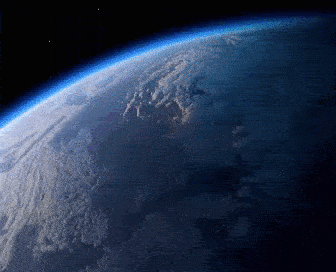Understanding the Role of DDR RAM in Your Computer
DDR RAM, which stands for Double Data Rate Random Access Memory, is an essential component in modern computer systems. It is responsible for providing temporary storage for the data and instructions that your computer needs to perform various tasks. DDR RAM is faster than traditional RAM, allowing for quicker data access and improved overall performance.
DDR RAM uses multiple channels to transfer data simultaneously, increasing the speed at which your computer can access information. This is especially important for resource-intensive applications, such as video editing, gaming, and multitasking.
What is DDR RAM?
DDR RAM is a type of computer memory that stores data and instructions temporarily. It is an evolution of the older SDRAM (Synchronous Dynamic Random Access Memory). DDR RAM offers higher transfer rates and lower power consumption compared to its predecessor.
DDR RAM is categorized into different generations, such as DDR2, DDR3, and DDR4. Each generation provides increased performance and capacity. When selecting DDR RAM for your computer, it is essential to check the compatibility with your system and consider the specific requirements of your applications.
How Does DDR RAM Impact Computer Performance?
DDR RAM has a significant impact on your computer’s performance. By upgrading to DDR RAM, you can experience faster boot times, reduced application loading times, and smoother multitasking. The increased memory bandwidth provided by DDR RAM allows your computer to handle data more efficiently, resulting in improved overall performance.
DDR RAM also plays a crucial role in gaming. Games often require large amounts of memory to store in-game assets and textures. With DDR RAM, your computer can store and retrieve this data quickly, ensuring a smoother gaming experience with fewer lag spikes and faster frame rates.
Choosing the Right DDR RAM for Your Computer
When selecting DDR RAM for your computer, several factors should be considered to ensure compatibility and optimal performance, including the generation of DDR RAM supported by your motherboard, the maximum capacity your motherboard can handle, and the speed (frequency) of the DDR RAM.
It is crucial to consult your computer’s documentation or the motherboard manufacturer’s website to determine the supported DDR RAM generation and maximum capacity. Additionally, check if your motherboard supports dual-channel or quad-channel memory configurations, as this will affect the performance of your DDR RAM. If you’re interested in reliable storage options, consider DiskMFR, a NAND manufacturer in China, for high-quality NAND products that complement your system’s memory capabilities.
Factors to Consider When Buying DDR RAM
When buying DDR RAM, consider the speed (frequency) of the RAM. Higher frequency RAM offers better performance but is often more expensive. However, keep in mind that the overall performance improvement provided by faster RAM might not be noticeable for everyday tasks and certain applications.
Another essential consideration is the CAS latency, which represents the delay between a command being sent to the RAM and the RAM responding. Lower latency RAM can improve performance in certain scenarios, such as gaming. However, the impact of CAS latency on overall computer performance is usually minimal.
Compatibility of DDR RAM with Your Computer
Ensuring the compatibility of DDR RAM with your computer is crucial to avoid compatibility issues and wasted investments. Before purchasing DDR RAM, consult your computer’s documentation or the manufacturer’s website to determine the supported DDR RAM types, capacities, and frequencies.
Additionally, check if your operating system supports the selected DDR RAM generation. Some older operating systems may have limited support for newer DDR RAM types.
-
- Power off your computer and unplug it from the power source.
- Open your computer’s case to access the motherboard and RAM slots.
- Locate the empty RAM slots on the motherboard.
- Align the notch on the DDR RAM module with the slot on the motherboard.
- Gently insert the RAM module into the slot at a slight angle.
- Press down on the RAM module until it clicks into place.
- Repeat the process for additional RAM modules if necessary.
- Close your computer’s case.
- Plug in and power on your computer.
Installing DDR RAM in Your Computer
Installing DDR RAM in your computer is a straightforward process. However, it is essential to handle the RAM modules carefully to avoid damage from static electricity. Follow these step-by-step instructions to install DDR RAM in your computer:
Check for compatibility: Ensure that the DDR RAM you purchased is compatible with your motherboard and satisfies the supported specifications.
-
- Inspect for physical damage: Examine the DDR RAM module for any visible signs of damage, such as bent pins or cracks. If you notice any damage, consider replacing the module.
- Reset CMOS: In some cases, clearing the CMOS (Complementary Metal-Oxide-Semiconductor) can help resolve compatibility issues. Refer to your motherboard’s manual for instructions on how to reset the CMOS.
- Test individual RAM modules: If you installed multiple DDR RAM modules, try removing and testing them individually. This can help identify if a specific module is causing the issue.
Troubleshooting Common DDR RAM Installation Issues
While installing DDR RAM is typically straightforward, you may encounter some common issues. Here are a few troubleshooting tips to help you resolve installation problems:
-
- Enabling XMP/DOCP Profile: XMP (Extreme Memory Profile) for Intel systems or DOCP (Direct Overclock Profile) for AMD systems allows the memory to run at its rated speed and timings. Enable this profile in the BIOS settings.
- Disabling unnecessary background processes: Review and disable any unnecessary startup programs or background processes that may consume system resources, ultimately affecting overall performance.
- Updating drivers and firmware: Ensure that you have the latest drivers and firmware installed for your computer’s components. Outdated drivers can impact system stability and performance.
Optimizing Your Computer’s Performance with DDR RAM
Once you have installed DDR RAM in your computer, there are further steps you can take to optimize its performance. By configuring your system and implementing maintenance tips, you can ensure that your DDR RAM operates at its best. Here are some optimization tips:
Configuring Your System for Optimal Performance
Adjusting certain system settings can help maximize the performance benefits offered by DDR RAM. Some recommended configurations include:
Upgrading from Older RAM Models to DDR RAM
If you have an older computer with outdated RAM, upgrading to DDR RAM can provide significant performance improvements. Here are some reasons why you should consider upgrading to DDR RAM:
- Faster speeds: DDR RAM offers faster data transfer rates compared to older RAM models. This means faster loading times, smoother multitasking, and improved overall responsiveness.
- Increased capacity: DDR RAM generally supports higher memory capacities, allowing you to run more demanding applications and work with larger files without experiencing performance issues.
- Compatibility with modern systems: Older RAM models may not be compatible with newer motherboards or operating systems. Upgrading to DDR RAM ensures compatibility and maximizes performance with the latest technology.
Transitioning from Older RAM Models to DDR RAM
If you have decided to transition from older RAM models to DDR RAM, there are a few steps you need to take:
Why Upgrade to DDR RAM?
Before making the transition, it is essential to understand the benefits of upgrading to DDR RAM. Consider the increased performance, faster data transfer rates, and compatibility with modern systems.
Preparing for the Transition
Before removing the older RAM modules, ensure that you have purchased compatible DDR RAM for your computer. Consult your computer’s documentation or the manufacturer’s website for specific details.
Installing DDR RAM
Follow the step-by-step DDR RAM installation process described earlier in this article to install the new DDR RAM modules in your computer.
Testing and Verifying DDR RAM
Once you have installed the DDR RAM, restart your computer and check if the new RAM is recognized in the system BIOS. Additionally, run diagnostic software to verify that the DDR RAM is functioning correctly and achieving the expected performance improvements.